Have you imported a site plan and extracted contour lines and/or break-lines from either a CAD file or vector PDF file?
Lines import as they are found in the original CAD or PDF site plan. This is usually fine and they will be complete lines, but occasionally lines may have gaps (caused by text or other entities breaking the line in the drawing). As a result, you need to join the two (or more) contour lines to form just a single contour line.
The Line editing tools (Join, Split, Set Multiple Elevations) assist with the definition of lines. They are accessible from within the element editor (left-hand menu) in from the tools ![]() button.
button.
 THE JOIN TOOL
THE JOIN TOOL
The Join Tool (new to Kubla Cubed 2021) gives you the functionality to quickly and efficiently stick two of more contour or break lines together.
- Click Edit on a Feature Surface (or be in the editor view)
- Select the Join tool from the Editing Tools
 menu
menu - Select the lines you wish to be joined
a) Select the first line you wish to join (by clicking on it so that it turns pale blue)
b) Hold down the Ctrl key and select the second (third etc.) lines which you want to make into one line. - Press the ‘Continue‘ button when ready to proceed
- Check that the preview is indeed you want (the lines will be joined and highlighted in green)
- Check the level (contour type lines only) and edit as required
- Press ‘Finish‘ button
For contour lines, when there is more than one elevation selected, the highest elevation is chosen by default. Alternatively, this value can be edited.
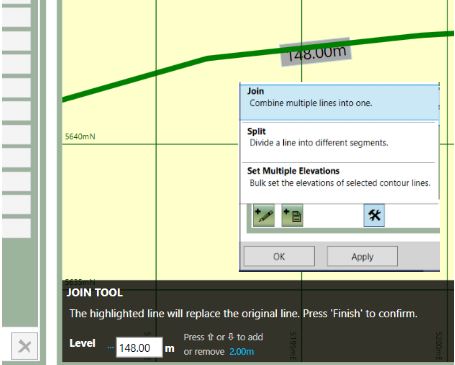
- Read more about editing contour lines:
How to set elevations for multiple contours
How to split contour and break lines
FURTHER RESOURCES
- Check out more articles in our Library.
- Download the free Kubla Cubed Lite to try out using software to calculate cut and fill volumes.
- Buy a Kubla Cubed Professional licence.
- Visit the wikipedia page which compares the different software for earthworks estimates.
