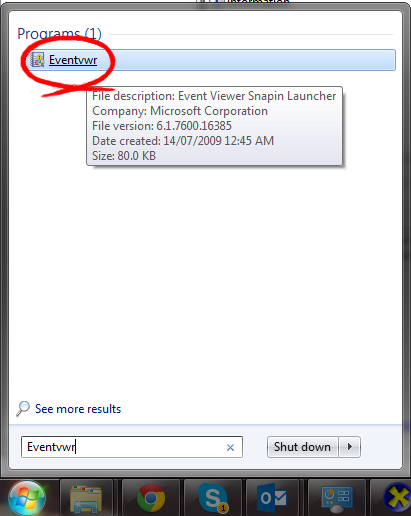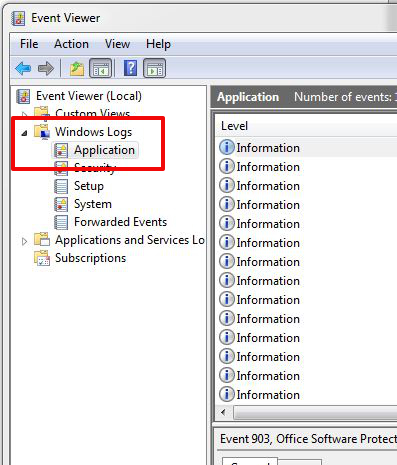📋 How to Obtain .NET Event Logs for Kubla Applications
When troubleshooting crashes in Kubla software Windows’ built-in Event Viewer can be an invaluable tool. It records all kinds of system and application events, and with a little guidance, you can use it to find out exactly what happened when things went wrong.
In this post, we’ll walk you through how to check Application Event Logs in the version of windows you are running, and how to send the relevant logs to the Kubla support team.
Instructions for Windows 11
1. Open Event Viewer
-
Click the Start (Windows icon) button or press the Windows key.
-
Type “Event Viewer” into the search bar.
-
Click on the Event Viewer app in the results.
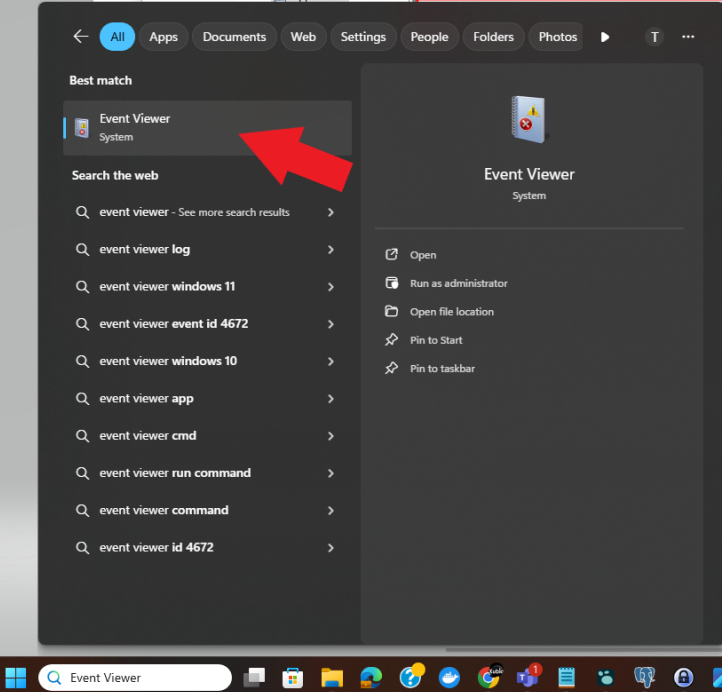
💡 Shortcut: Press
Windows + Xand select Event Viewer from the context menu.
2. Open the Application Log
-
In the left-hand panel, expand Windows Logs.
-
Click on Application.
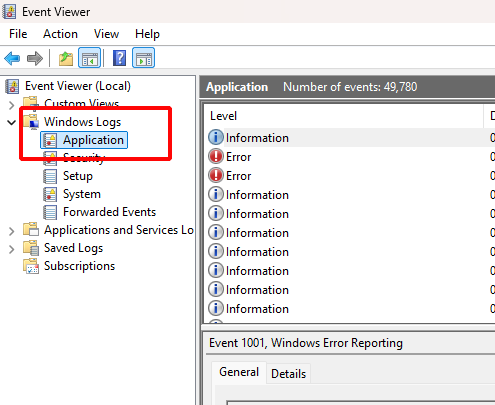
⏳ It may take a moment for the logs to fully load.
3. Find the Relevant Events
Since Event Viewer captures logs for many applications and background processes, it helps to:
-
Focus on the time the problem occurred.
-
Look for logs created within 1–2 minutes of the issue.
-
Scan the “Source” column to see which application generated each event.
-
Pay attention to red Error icons (especially in pairs), as these often indicate crashes.
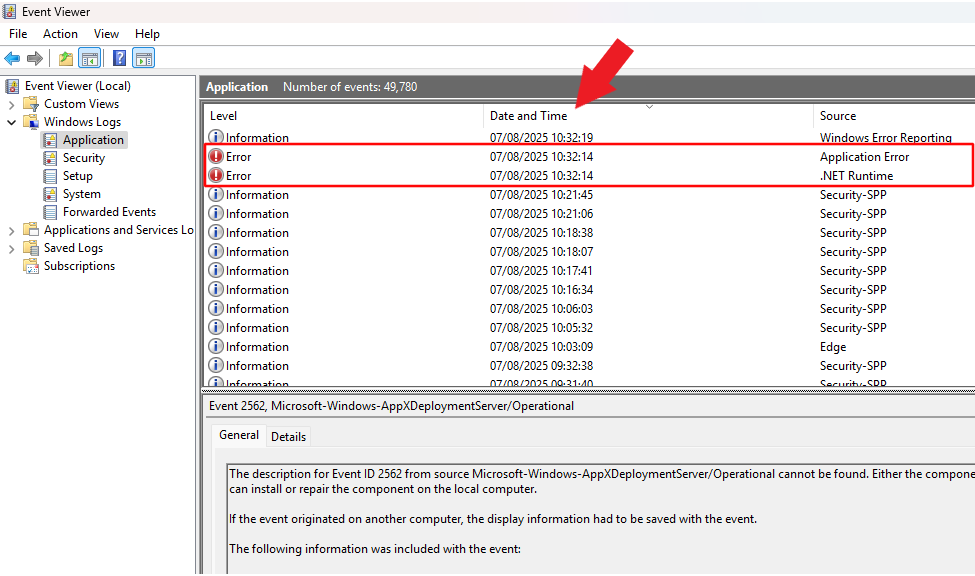
💡Information logs have a blue icon, while error logs have a red icon and are usually easier to spot.
4. Copy the Log Details to Share
Once you’ve identified an event log that might relate to the issue:
-
Double-click on the log to open it.
-
Click the Copy button near the bottom of the window.
-
Paste the content into a text document or email and send it to your support team.
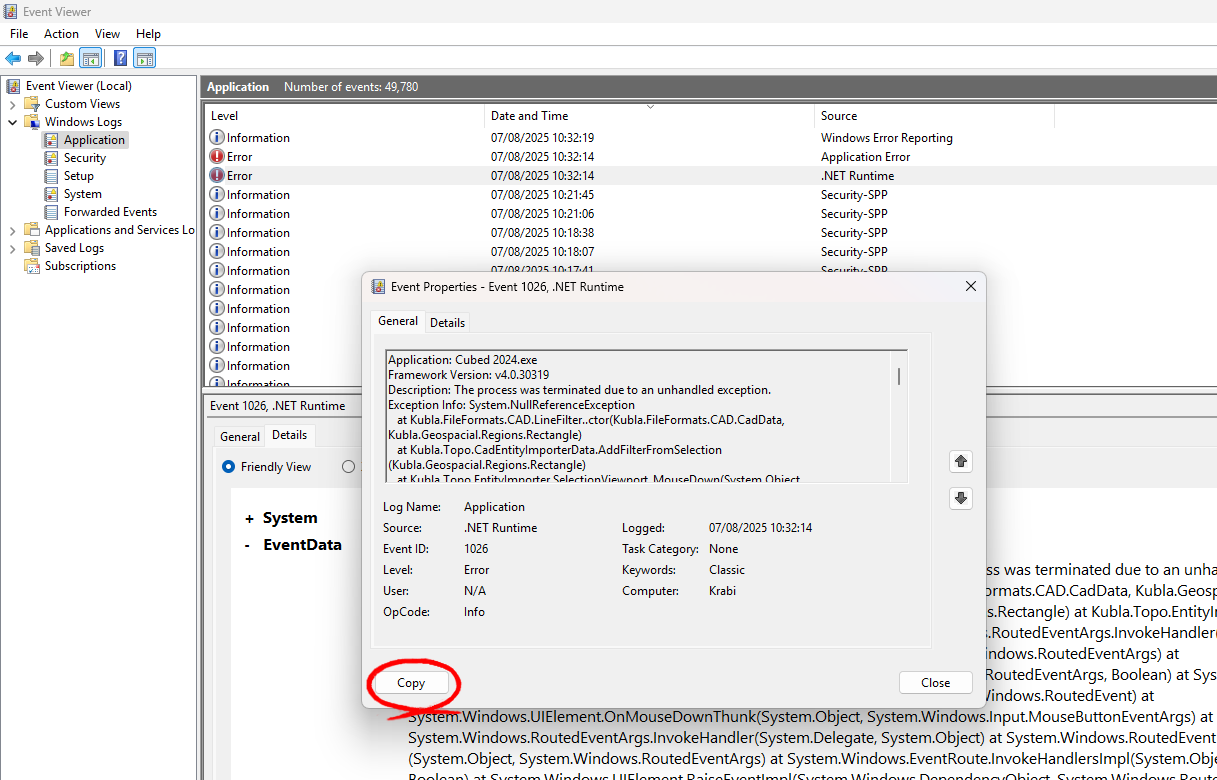
💡If a crash occurred, there are often two related error logs. Please include both when sharing.
✅ Pro Tips for Effective Troubleshooting
-
Record the exact date and time of the issue before opening Event Viewer.
-
Include this timestamp when you contact support.
-
Don’t worry if the log text looks technical—support teams know what to look for.
Instructions for Windows 10
1. Open Event Viewer
-
Click the Start (Windows) button.
-
In the search bar, type “Event Viewer”.
-
Click on the Event Viewer app in the results.
💡 Tip: You can also press
Windows + R, typeeventvwr, and hit Enter to launch Event Viewer directly.
2. Navigate to Application Logs
-
In the left panel, expand the folder labeled Windows Logs.
-
Click on Application.
🕐 Wait a minute or two while the system loads all the logs.
3. Identify Relevant Events
This is where it can get a bit tricky. Not all logs are useful, and many will be unrelated to your problem.
-
Look at the “Source” column to identify which program generated the log. Sometimes this shows the actual application name, but it may also list background processes you’re unfamiliar with.
-
The best method:
➤ Note the exact time you experienced the problem.
➤ Look for logs generated around that time.
❗ Crash logs often appear as red “Error” icons instead of the usual blue “Information” icons. These errors typically appear in pairs.
4. Copy and Share the Log Details
-
Double-click any event log that you think is related to the issue.
-
In the window that appears, click the “Copy” button.
-
Paste the information into a text file or email and send it to the support team.
📨 If you experienced a crash, make sure to send both error logs that appear around the same time.
✅ Final Tips
-
Don’t worry if the logs look technical—they’re often full of useful information that can help developers or support staff pinpoint the issue.
-
Always include the exact time of the crash and both error logs if available.
Instructions for Windows 7
1. Open Event Viewer
-
Click the Start button.
-
In the Search programs and files box, type “Event Viewer”.
-
Click on Event
-
Viewer in the search results.
💡 Alternatively, you can open it via:
Control Panel > System and Security > Administrative Tools > Event Viewer.
2. Navigate to the Application Log
-
In the left pane, expand Windows Logs.
-
Click on Application.
⏳ It may take a minute or two for all the logs to fully load.
3. Identify Logs Related to the Issue
Windows logs a wide range of events, so to narrow things down:
-
Note the exact time you experienced the issue.
-
Look for logs created around that time.
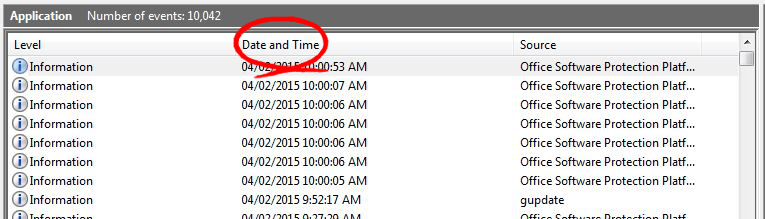
-
Pay attention to the “Source” column to determine which application generated the log.
-
Red Error icons usually indicate problems—especially when they come in pairs during a crash.
🔍 Blue icons are general information. Red icons typically point to serious issues like crashes.
4. Copy and Send the Log Details
Once you’ve found a log that may be useful:
-
Double-click on the entry to open it.
-
Click the Copy button near the bottom of the window.
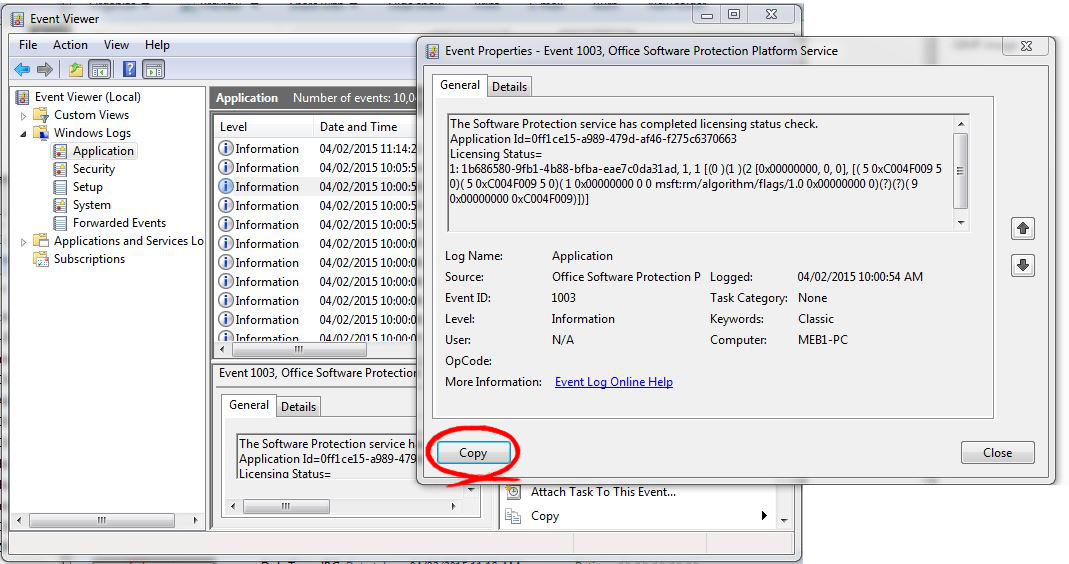
-
Paste the content into a text file or email and send it to your support team.
📩 If the issue was a crash, be sure to include both error logs that appear around the same time.
✅ Final Tips
-
The logs may look complex, but they often include clues that can save hours of troubleshooting.
-
If you’re not sure which logs are useful, include anything around the crash time—your support team can filter what’s needed.
-
Make sure to include the exact time of the issue in your message.
Instructions for Windows XP
1. Open Event Viewer
-
Click the Start button.
-
Click Control Panel.
-
Open Administrative Tools.
-
Double-click on Event Viewer.
💡 You can also use this shortcut: Click Start > Run, type
eventvwr.msc, and press Enter.
2. Access the Application Log
-
In the left pane, click on Application under Event Viewer (Local).
🕒 It may take a moment for the list of events to populate.
3. Find Events Related to the Issue
Event Viewer displays a list of events with columns like Type, Date, Time, Source, and Event ID.
To identify relevant logs:
-
Note the exact time the problem occurred.
-
Look for Error entries (red icons) in the Type column around that time.
-
Check the Source column to identify the application or process involved.
🔍 Crash-related errors often appear in pairs and are usually the easiest to spot.
4. View and Copy the Details
Once you find an event that might be related:
-
Double-click the entry to open its details.
-
Click the Copy button to copy the full message text.
-
Paste it into a text document or email and send it to your support team.
📩 If you see two error logs close together, send both—they often relate to the same issue.
✅ Final Notes
-
Don’t worry if the log contents look technical—support staff can usually interpret them quickly.
-
Always include the time of the issue when contacting support.
-
XP may show slightly different terminology, but the core process remains the same.