Since the overlay will often be displayed on top of the existing terrain and earthworks, it is necessary to give it transparency so that it's possible to see through the overlays to the elements below. In many cases the default transparency settings will be suitable. However, when the transparency needs to be adjusted this can be achieved using the controls shown below.
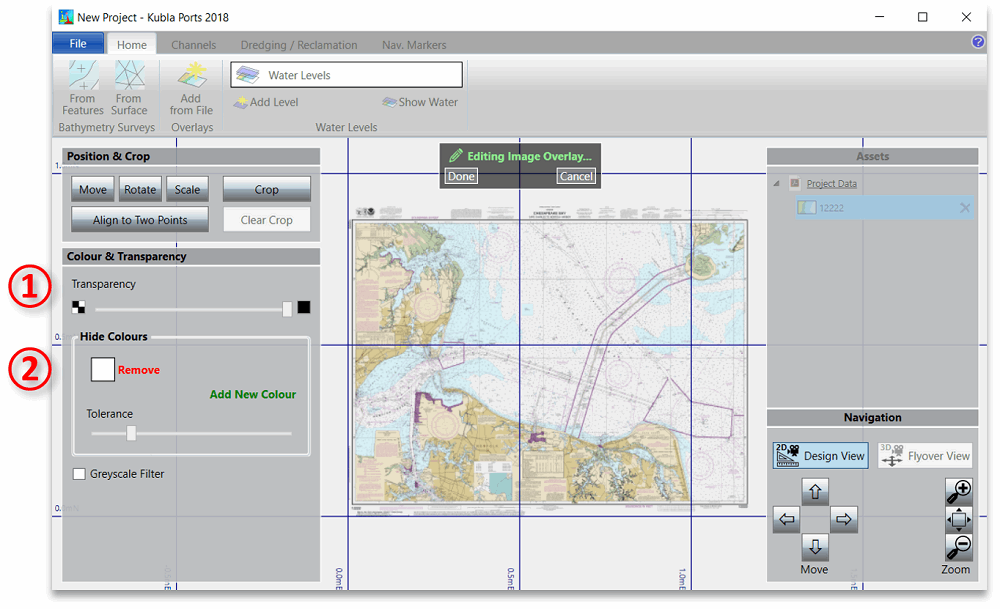
These controls work together as follows:
- ① This slider can be used to define the overall transparency to apply to the whole overlay. If set to its minimum (the default) there will be no overall transparency. As the slider is moved to the right the overall transparency will be increased until at the maximum value the overlay will completely disappear.
-
② These controls can be used to completely mask out specified colours. By default, there is a mask on white, which is the background colour for most drawings. Additional mask colours can be set by clicking add new colour and then clicking a point on the overlay to select a colour. Mask colours can be changed by clicking into the colour box and selecting a new colour on the screen, and they can be removed by clicking remove.
It is possible to also remove colours which are similar to the selected mask colour(s) by adjusting the tolerance slider. If the slider is set to its minimum only exact matches on the mask colour(s) will be removed. As the tolerance value is increased, more and more colours will be removed in a widening band around the specified colour(s). If the image you are loading is not coloured you can select the greyscale filter which will improve performance.