The project data in Kubla Cubed can be presented as drawings which can be saved either to PDF or to various CAD file formats. These drawings will include plan views of each phase you export, as well as colour keys, earthworks quantity summary tables and transects, if you have defined any.
To create a drawing, click on File, Create Drawing and then PDF or CAD.
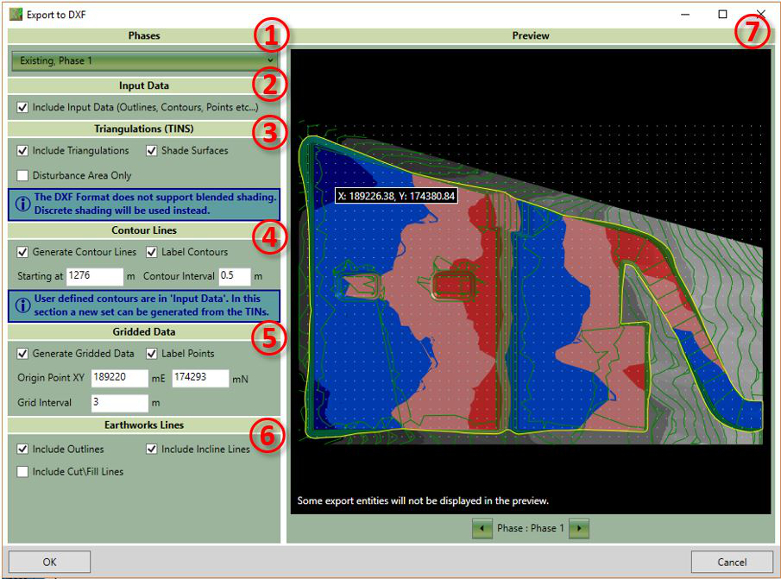
The available options on this form are described below:
- ① The phases drop-down allows you to select which phases are to be included in the drawings. By default, only the selected phase and the existing phase are included. In the file layers are used to separate the entities by phase.
- ②In this section you select whether the drawings should include the data that the user has input into the project (contours, points boundaries etc...).
-
③
In this section you can choose whether to include the TINS in the drawings. Often the TINS are not required if you are just interested in a contour line or gridded data visualisation.
- Disturbance Area Only In some scenarios when exporting proposed surfaces, you will not want the undisturbed ground in the drawings.
-
④
In this section you can choose to generate surface contour lines. Be aware that contour lines that have been used to define 'Feature Surfaces' in Kubla Cubed will be included if 'Input Data' is checked and
are not the contour lines referred to in this section. The contour lines in this section are an entirely new set that can be generated from the entire proposed surface.
- Label Contours You can choose to turn off the labelling of contour lines.
- Starting At In this box you can set what level the contour lines start at, it is advised to start on a round number. The default will be set to the bottom of the surface rounded down.
- Contour Interval In this box you can set the interval distance between each contour line. Very small contour intervals can cause large export times and large file sizes.
-
⑤
As well as generating contour lines from the TINS, you can also include gridded data. It also can be used to create
a cut\fill plan for site engineers, or for presenting results to people who are accustomed to using the grid method for calculations.
- Label Points You can choose to turn off the labelling of points as it saves space in the file. It is recommended you keep this on, as the points will have litle meaning otherwise.
- Origin Point In this box you can set the location of the origin point. The grid will extend out from here in all directions until it exceeds the extents of the surface. It is recommended that rounded numbers are used. By default, it is set to the bottom left rounded to a whole number.
- Grid Interval In this box you can set the distance between each grid point. Very small grid intervals can cause large drawing generation times and large file sizes.
-
⑥
Earthworks linework created by Kubla Cubed can also be included in the drawings.
- Outlines The outlines of the earthworks can be included, this can be useful for knowing the location of designed features such as building pads, roads, ponds etc...
- Incline Lines Kubla Cubed generates 'incline lines' to mark the generated side slopes joining earthworks elements to the ground. You can choose to include these in the drawings.
- Cut\Fill Lines The lines can be exported in red and blue which show the earthworks cut\fill boundaries.
- ⑦The preview can be used to give a good indication of what the drawing file will contain. It is especially useful for previewing the density of the generated gridded data and generated contour lines. Please note that this is a preview of the data only, and your drawings will not appear as they are presented here. When multiple phases are selected for inclusion you can cycle through which phase to preview using controls that will appear at the bottom of the preview panel. Multiple phases are not previewed all together to avoid confusion.
Once the drawing settings have been finalised click OK. You will be prompted for the location to save your drawings.